วิธีแก้ไข Microsoft Office 365 Activate/ล็อกอินไม่ได้ แสดงข้อความ Something went wrong. Your organization has disabled this device ทำให้ไม่สามารถใช้งาน Office ได้
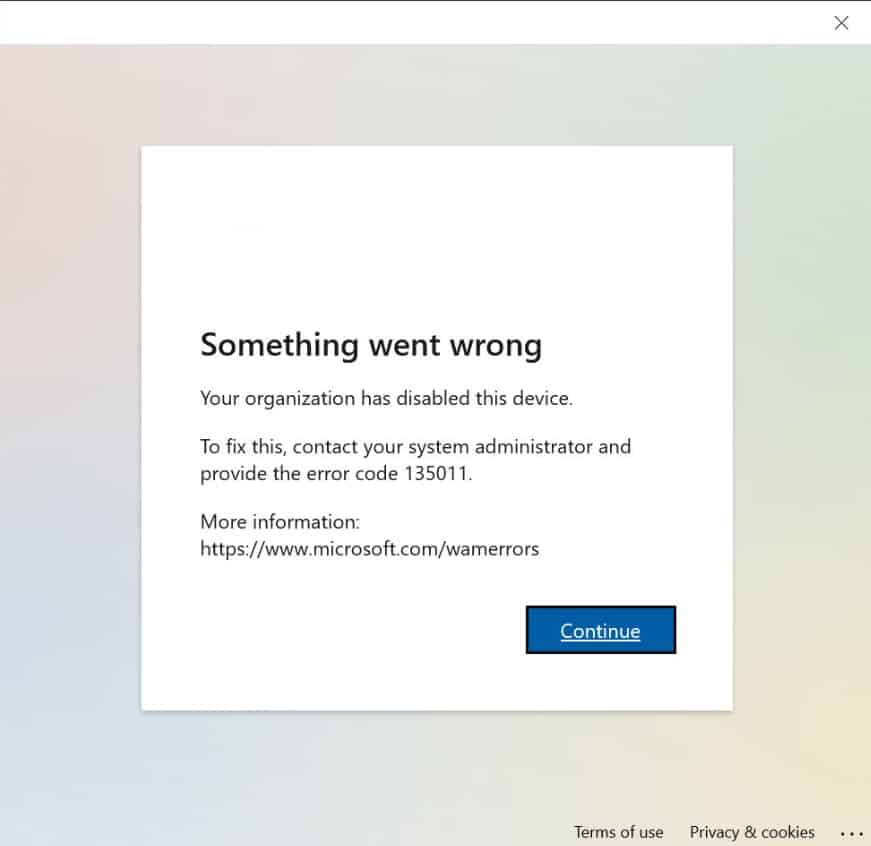
Something went wrong
Your organization has disabled this device.To fix this, contact you system administrator and
provide the error code 135011.More infomation:
https://www.microsoft.com/wamerrors
วิธีแก้ไข
1.เข้าไปที่ Azure Active Directory admin center (https://aad.portal.azure.com)
2.เลือกเมนู Azure Active Directory > Devices
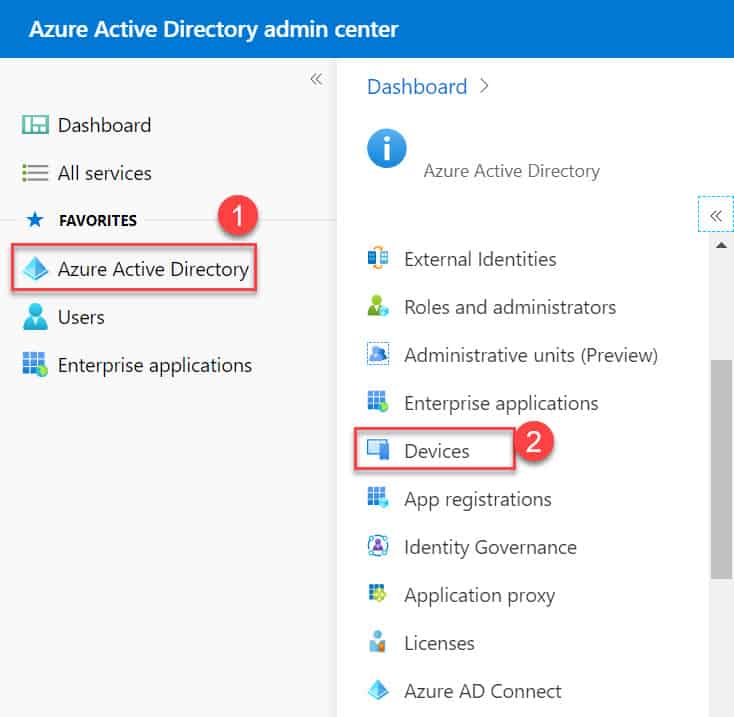
3.ค้นหาจากชื่อเครื่องคอมพิวเตอร์ จะได้คอมพิวเตอร์ที่สถานะ Enabled เป็น No ให้เลือกคอมพิวเตอร์ดังกล่าว
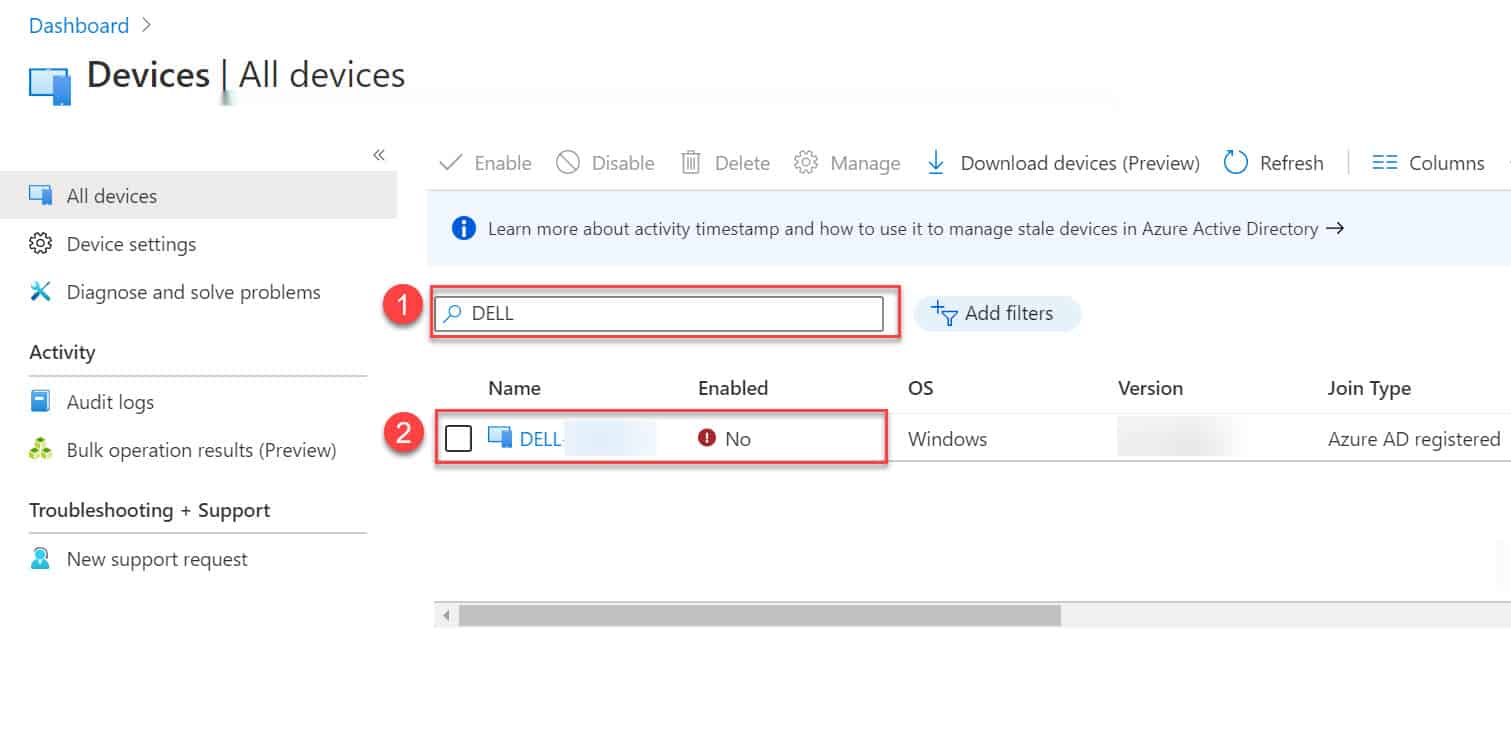
4.หลังจากเลือกคอมพิวเตอร์แล้ว จะเข้าสู่หน้า Device ให้กดปุ่ม Enable
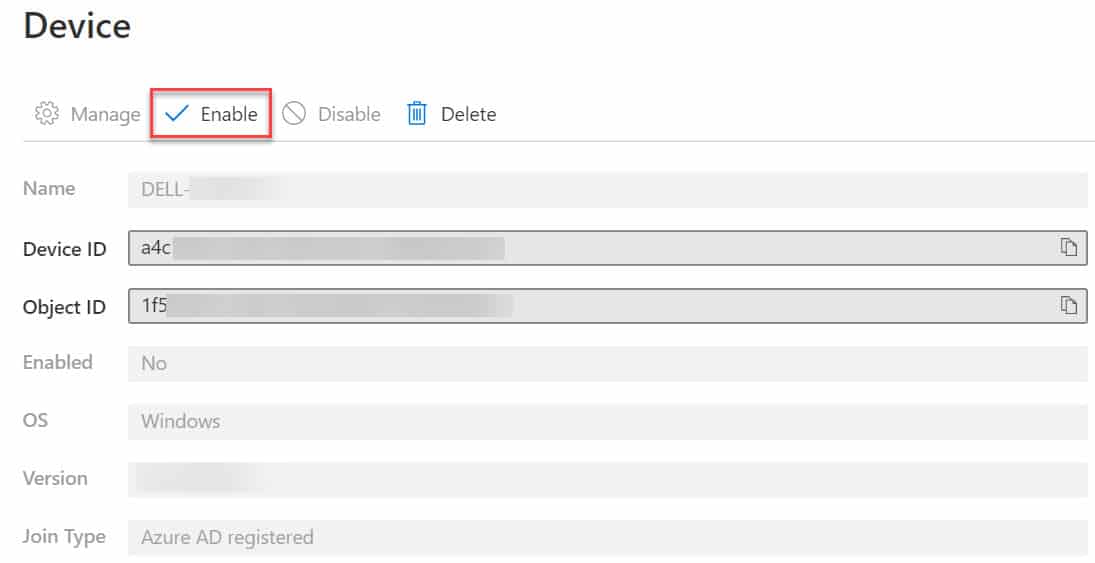
5.จากนั้นให้ทดสอบล็อกอินเครื่องที่มีปัญหาอีกครั้ง
อธิบายเพิ่มเติม
สามารถเข้าผ่าน Microsoft Azure (https://portal.azure.com) เลือกเมนู Manage Azure Active Directory ได้เช่นกัน
